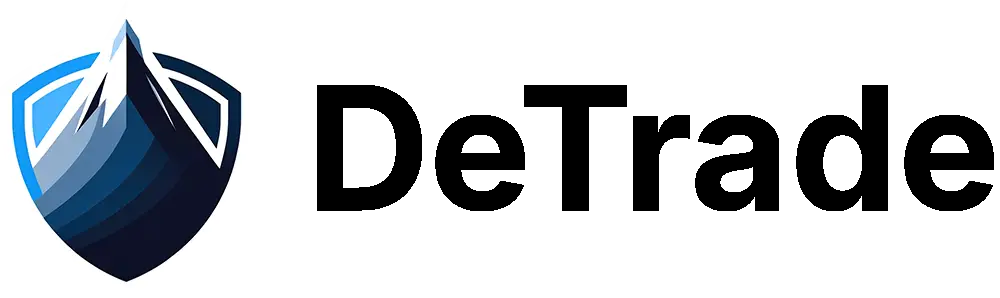Guides
Learn how to use DeTrade with our detailed guides
How to Deposit
This guide uses the DeTrade Core USDC Vault as an example, but the process remains the same for all current and future DeTrade vaults.
1. Connect Your Wallet
Start by connecting your wallet on the DeTrade app.
2. Make Sure You Have the Right Asset
Ensure you hold the correct asset on the Base network. For example, to deposit into the USDC vault, your wallet must contain USDC on Base.
3. Go to the Vault Page
Head over to the vault you wish to deposit into. For example: DeTrade Core USDC.
4. Click "Deposit"
On the vault page, find the "My Wallet Balance" card and click "Deposit".
5. Approve Access to Your Asset
As is standard in DeFi, you'll first need to approve the vault contract to access your USDC. This is a one-time authorization per asset.
6. Make Your Deposit
After the approval goes through, return to the deposit screen. Enter the amount of USDC you'd like to deposit, click "Deposit", and sign the transaction in your wallet.
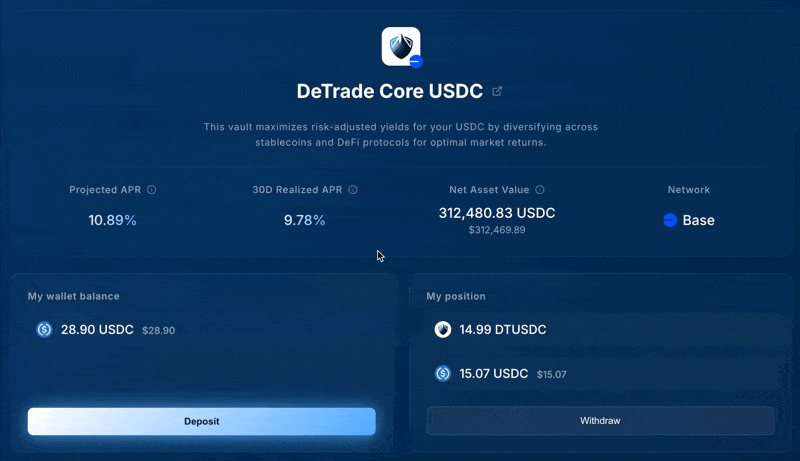
7. Wait for Processing
Once the transaction is confirmed, you'll see a "Deposit Pending" message on the vault page. Your funds are now being processed by DeTrade. This usually takes less than 24 hours, depending on the timing of the next NAV update.

8. Claim Your Vault Tokens
After the next NAV and settlement, you'll be prompted to claim your DTUSDC tokens — these represent your shares in the vault. While not required, claiming these tokens helps you track and manage your position. Simply click and sign the transaction.
9. Check Your Position
Once claimed, your full position will appear in the "My Position" card, showing your DTUSDC balance and its value in USDC.
💡 How Your Position Value is Calculated
Your vault value = Number of DTUSDC shares × Price per share (in USDC)
The price per share is calculated as: NAV ÷ Total number of shares
How to Withdraw
This guide uses the DeTrade Core USDC Vault as an example, but the process remains the same for all current and future DeTrade vaults.
1. Connect Your Wallet
Start by connecting your wallet on the DeTrade app.
2. Go to the Vault Page
Head over to the vault you wish to withdraw from. For example: DeTrade Core USDC.
3. Check Your Position
Verify your available balance in the "My Position" card, showing your DTUSDC balance and its current value in USDC.
4. Click "Withdraw"
On the vault page, find the "My Position" card and click "Withdraw".
5. Enter Withdrawal Amount
Enter the amount of DTUSDC tokens you'd like to withdraw, click "Withdraw", and sign the transaction in your wallet.
6. Submit Withdrawal
Confirm your withdrawal request by signing the transaction. This will queue your withdrawal for the next settlement period.
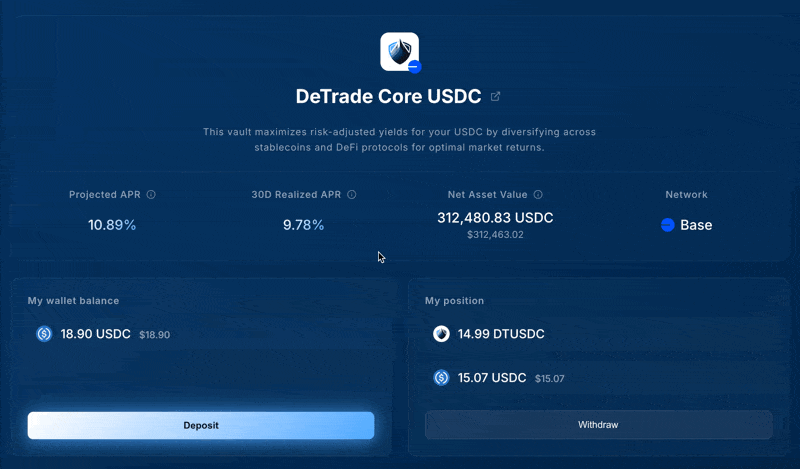
7. Wait for Processing
Once the transaction is confirmed, you'll see a "Withdrawal Pending" message. Your withdrawal request will be processed during the next NAV update and settlement period, typically within 24 hours.
Note: If you have both deposit and withdrawal requests pending at the same time, you'll see both status cards displayed simultaneously, as shown below.

8. Claim Your USDC
After the next NAV and settlement, you'll be prompted to claim your USDC. Simply click and sign the transaction to receive your funds.
9. Check Your Wallet
Once claimed, the USDC will appear in your wallet balance. Your position in the vault will be reduced accordingly.
💡 Understanding Withdrawal Value
Your withdrawal value = Number of DTUSDC shares withdrawn × Next settlement price per share (in USDC)
The price per share will be calculated at the next NAV update as: NAV ÷ Total number of shares
Note: The actual value you receive will be based on the vault's NAV at the next settlement, not the current displayed price.